
¿Qué es el servicio Disney MagicMobile?
El servicio Disney MagicMobile es una característica de la aplicación My Disney Experience. Esta función de la aplicación ofrece acceso rápido y fácil a ciertos parques temáticos y servicios de hoteles Resort Disney a través de un iPhone, Apple Watch o Android elegible.
Usa el servicio Disney MagicMobile para:




Cómo configurar el servicio Disney MagicMobile
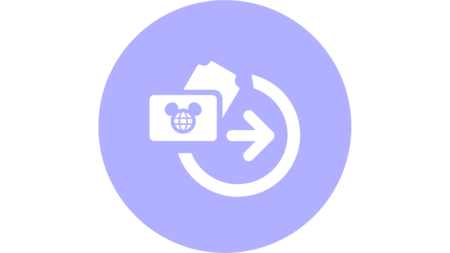
Paso 1: Enlazar tickets y más
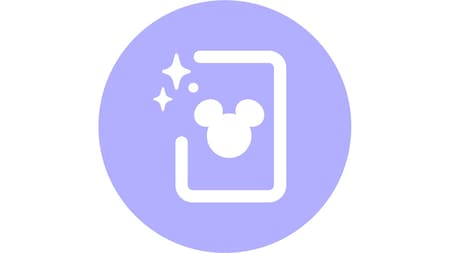
Paso 2: Configurar tu pase y seleccionar un estilo

Paso 3: Agregarlo a tu billetera digital
También puedes configurar pases Disney MagicMobile para los miembros de tu grupo que gestiones en tu cuenta de Disney. Sigue los pasos indicados en la aplicación para crear pases digitales para otros miembros de tu grupo o para enlazar sus pases a tu dispositivo.
Para los Visitantes de tu grupo que no gestiones, recomendamos que creen su propio pase Disney MagicMobile en su dispositivo.
Uso del Servicio Disney MagicMobile
Una vez que llegues a la Entrada Principal, sostén tu dispositivo inteligente cerca del punto de contacto. (A continuación, podrás elegir el video para tu tipo de dispositivo, que te mostrará cómo colocar tu dispositivo). Si tu dispositivo está colocado correctamente, coloca el dedo índice en el lector y observa la luz verde. Aparecerá una marca de verificación y la palabra “Done” (Listo) en la pantalla. Si tienes más de un pase Disney MagicMobile, desliza hacia el siguiente pase y mantén tu dispositivo cerca del punto de contacto. Pide al siguiente miembro de tu grupo que coloque su dedo índice en el lector y esté atento a la luz verde. Repite el procedimiento para cada miembro de tu grupo.
- Para dispositivos Apple, el Modo Express se habilita cuando agregas un pase Disney MagicMobile a tu Apple Wallet. Esto te permite utilizar tu pase con un simple toque. No tienes que abrir tu billetera digital ni desbloquear tu dispositivo. En el Modo Express, también puedes deslizar para ver pases de cualquier miembro de tu grupo que esté presente.
- Para dispositivos Android, primero deberás desbloquear tu dispositivo para usar tu pase.
Sigue los mismos pasos para hacer el check-in en la fila virtual y las entradas de Lightning Lane (se requiere una entrada válida para Lightning Lane). Encontrarás un punto de contacto en estas entradas a las atracciones.
Selecciona tu tipo de dispositivo a continuación para ver un video sobre el uso del servicio Disney MagicMobile en nuestros parques temáticos.
Dispositivos Apple
Dispositivos Android
Preguntas Frecuentes
- Respuesta<p>Si pierdes tu teléfono móvil o dispositivo inteligente, visita un Centro de Información para Visitantes para recibir asistencia.</p>
- Respuesta<p>Sí. Puedes usar una pulsera Disney, una pulsera Disney+, un pase Disney MagicMobile o una tarjeta durante tu visita. Solo tienes que elegir lo que mejor funcione en el momento.</p><p><a href="/es-us/guest-services/magicband-plus/">Compara las características de MagicBands y MagicMobile.</a></p>
- Respuesta<p>Si tienes un iPhone y deseas ahorrar tiempo en la entrada, puedes compartir tu pase Disney MagicMobile a través de Apple iMessage con tus Visitantes Administrados que tengan un iPhone. Ten en cuenta que cada pase Disney MagicMobile es único para el Visitante para el que fue creado; ningún otro Visitante puede usar los beneficios asociados con el pase de otra persona incluso si se comparte entre dispositivos Apple. Cualquier persona que reciba tu pase MagicMobile podría tener acceso a sus derechos en lugar de ti, por lo tanto, solo compártelo con las personas en las que confías. Los tickets no son transferibles ni reembolsables, y deben ser utilizados por la misma persona todos los días.</p><p>Esta función de uso compartido no es compatible actualmente con dispositivos Android que utilizan Google Wallet.</p>
- Respuesta<p>Cuando uses el pase Disney MagicMobile en tu dispositivo móvil, puedes conectar imágenes de Disney PhotoPass a tu cuenta de Disney presentando tu pase Disney MagicMobile a los fotógrafos de Disney PhotoPass de Walt Disney World Resort.</p><p>Para conectarte con experiencias en el parque y enlazar automáticamente imágenes de atracciones mediante tecnología inalámbrica, asegúrate de usar un dispositivo móvil con tecnología Bluetooth® habilitada en la aplicación My Disney Experience. Tu dispositivo móvil no puede estar en modo de baja potencia mientras estés a bordo de atracciones. Ten en cuenta que no se puede usar un reloj inteligente para enlazar automáticamente fotos y videos de las atracciones.</p>
- Respuesta<p>Si eres Huésped de hoteles Resort Disney, puedes usar tu pase Disney MagicMobile para cargar las compras de comidas y productos a tu habitación de hotel Resort Disney durante tu estadía. Si no te hospedas en un hotel Resort Disney, no puedes usar Disney MagicMobile para hacer compras.</p>
Apple, el logotipo de Apple, Apple Watch, Apple Wallet y iPhone son marcas comerciales de Apple Inc., registradas en los EE. UU. y en otros países. Android y Google Wallet son marcas comerciales de Google Inc.
